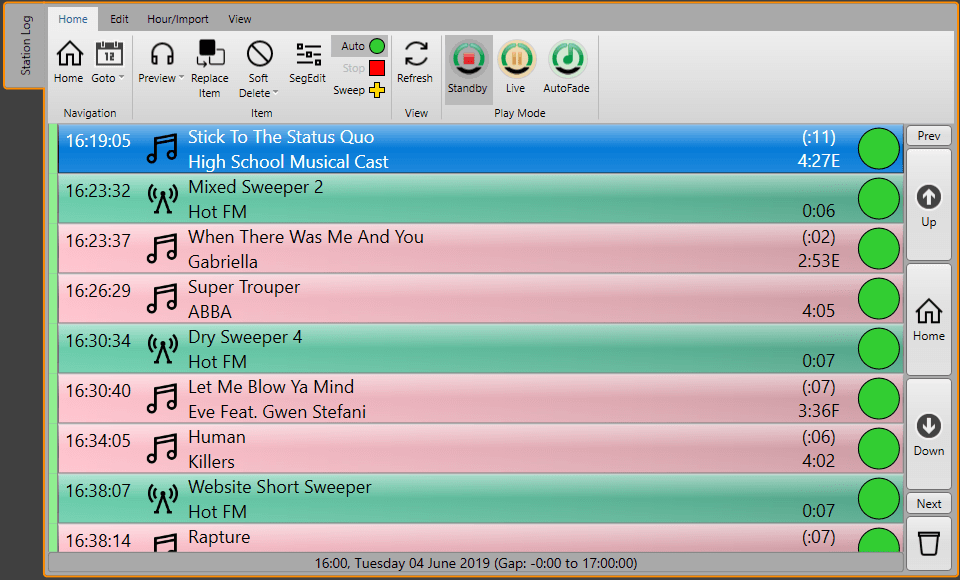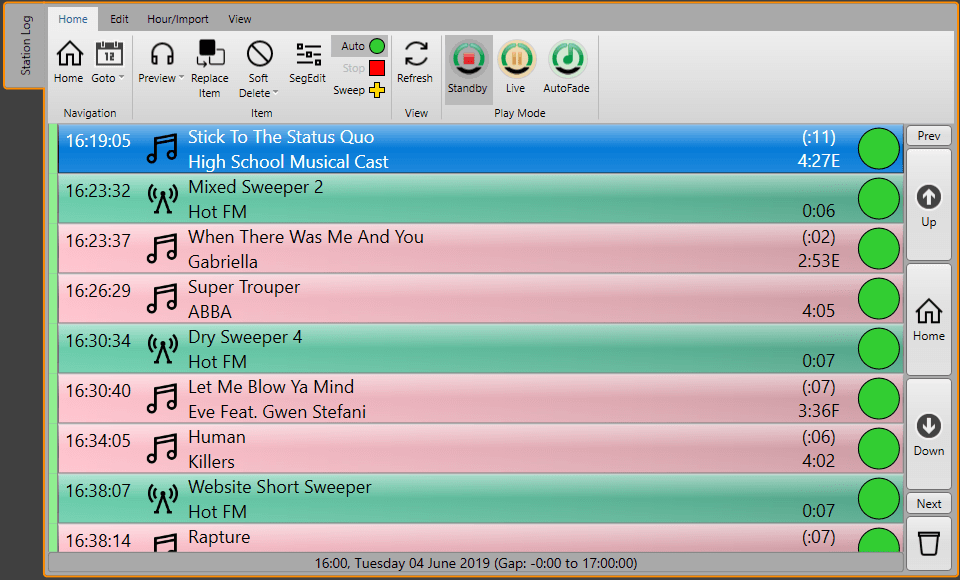


We tend to throw the word 'database' around a lot in Myriad 5 Playout and depending on the context, we might mean something very different!
But technically, there is usually only one database (per site) and all your various data lives within it. In this post we will explore the elements within the database, the correct terminology to use and why you might want to think about what will work best for you.
This diagram represents a simplified view of the structures used to store data in a Myriad 5 Playout installation.
Lets look at them one at a time.
For more instances, we don't need to worry about how clever SQL is and can just enjoy the benefits!
You will normally only have a single SQL instance running at each site. Even if you want (or need) to run multiple Databases then you would normally host them all within a single SQL instance.
Database
The Database should be considered the overall 'container' for all of your Myriad 5 Playout related data within your SQL instance. In the vast majority of cases, you will only have a single Database at each site but there are exceptions (see MediaWall below).
Each Database contains a single MediaWall as well as one or more Stations.
If you do need to use more than one Database then you will need to use Myriad Profiles so load Myriad 5 Playout with different Data Locations settings to 'point' to the different Databases.
MediaWall
Now we start to get into the more recognisable parts of Myriad 5 Playout. The MediaWall part of the Database is used to store all the information about the content stored within your MediaWall.
The key thing to keep in mind with the MediaWall is that only one can exist within a Database. This means that if you have multiple Stations at your site (see below) then they will all need to share a common MediaWall. This may involve content spread out with different areas specifically used by certain stations (like Jingles and Adverts) combined with shared resources (such as Songs).
You can make the MeidaWall as large as your like (within reason) so it is easy to separate content on a shared MediaWall.
If you absolutely have to have separate MediaWalls for Stations on a single site then you will need to have multiple Databases (within a single SQL instance) with each containing a totally independent MediaWall. As previously mentioned, you could then use Profiles to allow a single workstation to select which Database to work with at startup.
Stations
In Myriad 5 Playout, the term Station can be considered to refer to an individual 'Log' along with all the corresponding settings for that Log. The Log is a 'playlist' of content that can be played in Live or AutoFade. The Log can be generated by a scheduling system (like AutoTrack Pro), manually created or by Myriad itself (using InstantTrack Presets - see https://www.broadcastradio.com/let-s-talk-about-scheduling
).
Many stations will only ever need a single Station but unlike the MediaWall, you can actually have multiple Stations within a single Database...but why would you need them?
The majority of stations will probably only ever use one Database, one MediaWall and one Station but there are good reasons why you might need more than one Station.
Consider these scenarios:
In each of these scenarios, having multiple Stations is the best answer to achieve the end result! Let's take a closer look.
Multiple Services From A Single Site
This is probably the most obvious use for multiple Stations. In this case Hot FM and Hot Gold share a single MediaWall which is divided into different areas to contain the station specific content (like jingles etc). Songs are in a common area although some Songs are only scheduled on one or the other service (and some are scheduled on both).
There are two Stations setup and AutoTrack Pro is used to schedule unique content to each.
In the Hot FM studio, the Hot FM Station is loaded by default and used for all live and automated programming. Obviously, the Hot Gold Station is loaded by default in the Hot Gold studio or by the Hot Gold automation PC.
Any Myriad 5 Playout workstation in the building can switch between the Stations as required using the Station options on the File Menu.
Automation 'Sustain' Service
This is a very similar scenario to the Multiple Service scenario but instead of it being two separate services, this is often the same service but a separate automated output that is always running and always ready to use.
You cannot have two workstation running the same Station in Live / Automation at the same time so the answer is to have two Stations, one that is always running and one that you can use in the studio whenever you like.
They could be using the same content (i.e. AutoTrack Pro has sent the same 'Log' to each Station), have totally different content (e.g. you could just let InstantTrack pick your automation output) or have a more complex 'Parent / Child' relationship.
Hold on, a Parent / Child what?
Here is where it starts to get a little more complex, Stations can exist as their own entities or as a Child of another Station. If a Station is a Child of another Station then it will look to the parent to provide content if none exists.
In the context of an Automation Sustain Service, the Automation Station might be the Parent and the Studio Station is the Child. In this case, if you only sent the Log output from AutoTrack to Automation Station then the Log in the Studio would appear empty but if you clicked on the Fill This Hour option on an empty Hour, rather than fill the hour using a log file (from your scheduling system) or using InstantTrack, it would instead copy the hour from the Automation Station.
This type of configuration would be great if you wanted your studio presenters to have the choice between using pre-scheduled content (eg copy the content from the Automation Station using the Fill This Hour option), manually build an hour by dragging content into the Log or ignore the Log altogether and just drag Media Items into Players.
Now lets reveres that relationship so now the Studio is the Parent and the Automation Station is the Child. In this case, if you only scheduled content into the Studio Station (the Parent) but leave the Automation Station running 24/7, as the Automation Station gets to the end of each hour it will copy the next hour from the Parent (the Studio) including all the latest edits and Voice Tracks added to the system.
This configuration is perfect if you normally run from the studio in Live and also use the studio for editing the log and adding Voice Tracks but also want to have a 24 hour automated service that the presenters can just fade up at the end of the day!
And the Training Station scenario?
Now that we have taken a look at Child / Parent relationship, creating a Training Station becomes a lot easier to implement. You would simply create a Station that is a Child of your main Station and use that for Training. The presenters could click on the Fill This Hour option for any hour in the Log that they wanted to practice with and it would copy the hour from the Parent Station, but because it is a totally separate Station, nothing they did would effect your main output.
But wait, there is more....
You can also tag a Child Station as being specifically for training in which case the following special rules apply:
Good question!
And one that will probably get it's own blog in the near future but the short answer is that each Station can maintain On-air Control of itself but OCP (the thing that drives your website with what is playing etc) will only listen to one Station at a time.
So in the case where you have a Studio Station and a Automation Station, both have could have On-Air control (of themselves) but only one would be listened to by OCP. So you could set up OCP so that if the Studio Station is running, then always 'listen' to that. If the Studio Station is not running then 'listen' to the Automation Station. That way when stop using the studio, OCP will default back to the Automation Station which has been happily running in the background and tell OCP what is playing only now OCP will listen!
We are busy working on a future release of Myriad 5 Playout that will take this concept to it's natural conclusion, multiple Stations being played simultaneously on the same physical PC. This will allow you to run a handful of automated Stations from a single automation box (subject to licensing of course!).
A quick overview of the various parts that makeup the 'database' in Myriad as well as some practical scenarios to explain just why it is some complex! In a future post we will delve more into to Myriad 5 Playout works with OCP and how it can be used to drive many digital platforms from studio signage to twitter.