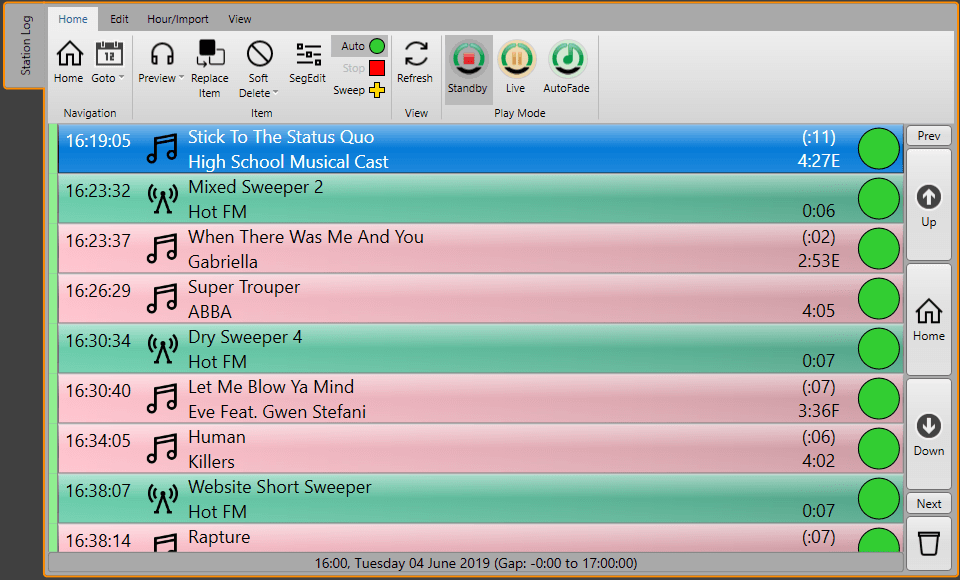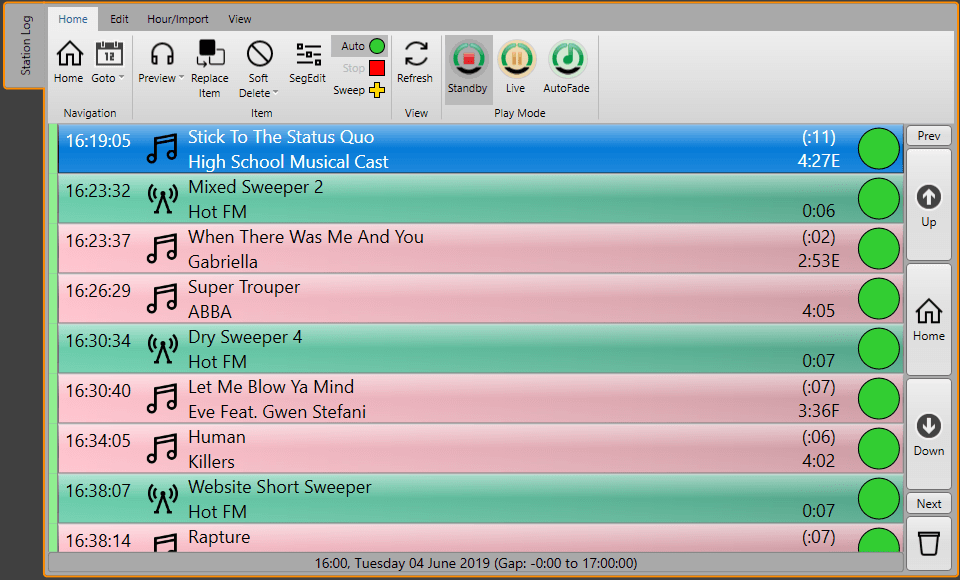


Myriad 5 Playout introduces a range of new and exciting features but some of them do require your system to be connected to the internet. So with mission critical technology connected to the web, how can you be sure your have the right protection in place to ensure you don't catch anything nasty?
We asked Broadcast Radio Technical Director, Peter Jarrett to offer some advice that everyone should follow (even if your system is not on the web as you can still get viruses in other ways). Here is what he had to say -
The first thing you will need is an established anti-virus solution from a recognised provider. We have tested some of the best known solutions such as Symantec Corporate Edition which work fine but if you are running Windows 10 then there is anti-virus built right into the operating system in the form of Virus & Threat Protection
. In the majority of cases, the anti-virus built into Windows will be just fine. If you do want to use a third party solution, make sure it allows you to add Exclusions
(e.g. don't scan files with specific extensions). Many of the 'free' versions from 3rd parties do not offer this feature so you may end up needing to upgrade your 'free' version to a more fully featured option.
For this blog we will assume you are sticking with the anti-virus built into Windows. It is what we use on all our development, office and supplied PC's by default.
When running anti-virus, it's very important that you set it up well so it doesn't interfere with the regular operation of Myriad Playout / Myriad News / AutoTrack or Myriad Logging. We recommend the following:
Now you need to click on the Virus & Threat Protection Settings
option to access the settings the follow these steps:
Once you have have added all the exclusions and confirmed that realtime protection is on then you should be covered.
The process should be similar in other anti-virus software but you will need to check the documentation for the exact steps involved.
Your computers now should be protected and still be happy running Myriad Playout.