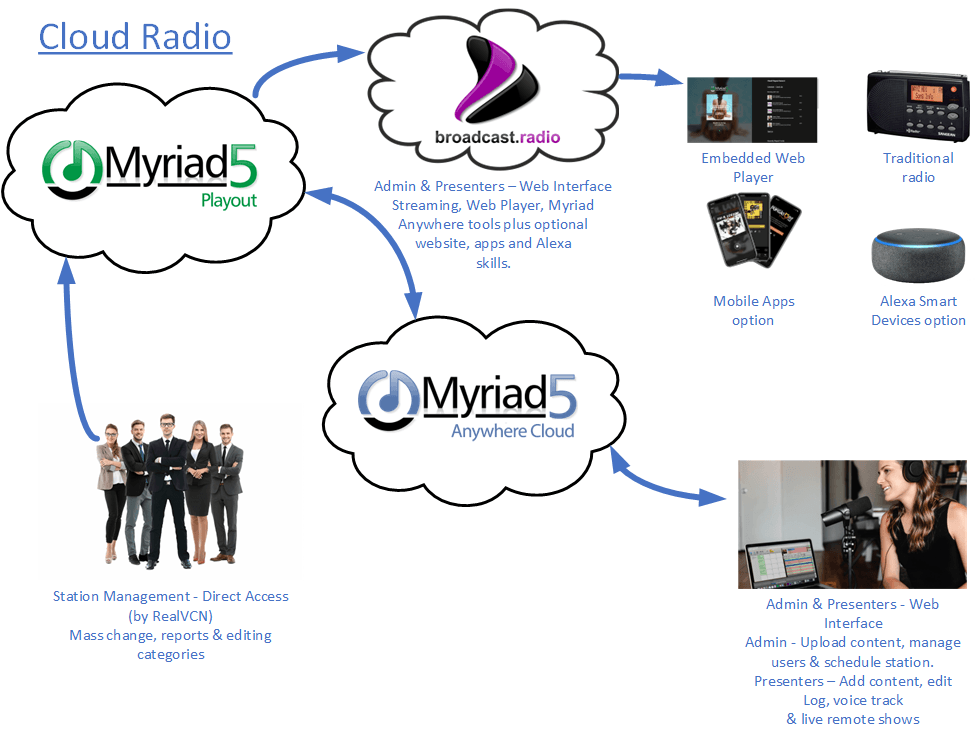Imagine if you could design, build and run your own radio station...all from the comfort of your own home!
Our B.R Cloud Radio solution allows you to do exactly that.
By using our industry leading Myriad Playout technology, coupled with our acclaimed Myriad Anywhere web-based tools for content contribution and control, we have developed a full cloud-based radio solution that, for the first time, offers full professional grade Radio Playout that you can manage from anywhere.
Upload content and plan your schedule remotely, then use Myriad Anywhere to allow you and your presenters to edit the output and add 'voice links' to your station. You can even do 'live' shows using Anywhere Pro which is included with Broadcast.Radio Cloud Pro & Ultimate.
Take the 2 minute tour!
Everything you need to run your radio station...all in one package!
- Professional Myriad 5 Playout software hosted on our platform.
- Myriad 5 Schedule built in for music, link and advert scheduling
- Upload music, jingles and audio directly or via web interface
- Full remote control of Myriad 5 Playout for advanced admin
- Allow presenters to edit the 'Log' and contribute Voice Tracks via Anywhere Cloud.
- Option for full 'live shows' with Anywhere Cloud Pro*.
- Station output encoded ready for web radio transmission.
- Includes streaming (1000 listeners) with the option to expand to more listeners.
- Optional upgrades for Mobile Apps, Website & Alexa skills
*Includes live audio connection for up to two presenters via BR Live at no extra cost (available in Pro and Ultimate packages only).
**Requires appropriate music copyright licenses for web broadcasting, these are not included in service.

Pricing Plans
Find the best plan for your radio station.

Cloud Radio Package Options
Prices below exclude UK VAT - VAT will be added at checkout if applicable.
12 Month minimum contract.
Please note that it will take 3-4 working days to commission and test your Broadcast.Radio system once you subscribe.
Popular Add-On Options
Quick Guides - Six most common tasks
To give you a flavour of how you use Cloud Radio to setup and run your radio station, we have created some short videos that will walk you through the basics. All of these videos are under 5 minutes long but together, they cover all the basics you will need to launch your radio station on B.R Cloud Radio.
Upload a single song
Uploading a song or another type of audio content is fundamental to building your Cloud Radio system.
In this short video, we will walk you through quick and simple process of adding a Song, Jingle or Advert to your system.
Mass uploading songs
Uploading a song is simple but when you are setting up your Cloud Radio system, you may hundreds or even thousands of audio items you need to upload.
Luckily, we have a simple process for mass uploading content which is covered in this video!
Adding Users & Presenters
Got loads of content to upload and categorise?
No need to do it alone! This video will show you how to add additional Users to the system as well as assign security roles to them to only give them access to the tools you want them to use.
Setup a simple schedule
Once you have added your content to the system, you need to setup a Schedule to tell Myriad Playout what content it should automatically schedule for each hour of the week.
The built in Myriad Schedule system allows you to create simple and advanced 'Clocks' to control exactly what type of content is scheduled, without the burden of manually scheduling things.
Please note that this video introduces the core concepts but we have much more detailed video tutorials available from www.broadcastradio.com/videos.
Voice Tracking
With your schedule in place, it is time to start adding the 'personality' to your station with Users adding Voice Track links to your automated shows.
This video will guide your presenters through the process of logging on and recording their first voice track.
Presenting a live remote show (Pro & Ultimate only)
This final video in the series focuses on the ability to present live shows for up to two presenters (or up to five with Ultimate) from anywhere in the world via Myriad Anywhere.
This video will show you how to take live control of your system and present live audio links and control playout from your web browser.
N.B. You must have B.R Cloud Radio Pro or Ultimate to access these features.
Complete Setup Walkthrough
This video will walk you through the complete process of setting up your own radio station on our B.R Cloud Radio platform. From ordering the service through adding content, planning your schedule and presenting your first show, we will cover every step to help you get started.
In little over an hour we go from ordering a system to being 'on air', and all without leaving the comfort of your own home!
Video sections include:
0:00 Introduction
0:10 Ordering your Cloud Radio system
1:11 What is Cloud Radio
2:06 Platform elements
5:09 Welcome emails
7:03 Setting up your Cloud Radio system
8:31 Logging in for the first time
17:22 Basic orientation
22:39 Setting Categories & Attributes
25:52 Adding Users
34:53 Uploading Songs and Jingles
42:40 Building a Clock and Scheduling
51:02 Adding a Voice Track
54:28 Presenting a live show (Pro or Ultimate)
1:01:00 Designing your Web Player
1:06:01 Testing your Web Player
1:09:40 More tutorials videos & documentation
Please note that clicking these links to sections of the video will open the video in a new tab.

What our customers say
Don't take our word for it!


Keep up the great work!
Let us know about your station...
And we’ll get right back to you.
Sign up to our newsletter
We will get back to you as soon as possible
Please try again later