What do you need help with?
Our dedicated, UK based support team pride themselves on offering product support that is second to none and because all our software is developed in the UK, if a support operator does not have an answer, the software developers are only a short walk away!
Click on the options below to explore the corresponding support section.
List of Services
-
Remote Control SupportView More
Often, the quickest way for our support team to fully understand your technical support query and provide a solution is to physically view and control your system remotely. For the majority of customer, Team Viewer offers the best solution but the support engineer will direct you to the technology best suited to your particular situation.
-
Myriad 5 PlayoutView More List Item 2
Myriad 5 Playout Support - Access the latest documentation, tutorials and downloads for your Broadcast Radio software.
-
Myriad 6 PlayoutView More
Myriad 6 Playout Support - Download the latest Myriad 6 installers and access documentation and help resources.
-
Myriad 5 LoggingView More List Item 3
Myriad 5 Logging Support - Access the latest documentation, tutorials and downloads for your Broadcast Radio software.
-
SmartSignView More List Item 4
SmartSign Support - Access the latest documentation, tutorials and downloads for your Broadcast Radio software.
-
Broadcast PlayerView More
Broadcast Player Support - Access the latest documentation, tutorials and downloads for your Broadcast Player.
-
P Squared ProductsView More
If you are looking for support for Myriad 4 Playout, Myriad 4 News, AutoTrack Pro, Powerlog or any other P Squared product, these links will take you to the correct pages on the P Squared website.
-
Broadcast Mixing ConsolesView More
Access technical documentation for our range of broadcast mixing consoles. Please note that this documentation is provided but the original manufacturer.
-
Community ForumView More
Access a wealth of information and discuss our products in our community forum area. You can also subscribe to announcements to get all the latest information about product updates and new features.
-
General InformationView More
Access general support related information and resources.
-
Remote Access TrainingView More List Item 1
Need help understanding an aspect of your playout, newsroom, logging or scheduling system. Our new Remote Access Training offers tailored one-to-one training built around your needs and delivered from one of our highly trained industry experts. You choose the topic and duration and we will do the rest.
Need to contact our Support Team?
If you need to contact our support team, just click the purple "Get help" button in the bottom corner of this webpage and our support team will get back you as soon as possible.
Looking for something else?
License Codes - Licensing your Broadcast Radio product
In most cases, you will be able to obtain a license code automatically from our online license servers. The license wizard built into each of our products offer the option to automatically download a license code. If the PC has internet access then you should choose this option as your license will be updated automatically and you will be ready to use the software in seconds.
If you do not have internet access or the license the automatically process has not been successful then you can manually obtain a license activation code by selecting the 'License by telephone' option on the License wizard and then either telephone Broadcast Radio (+44 (0)1482 350700) or emailing licenses@broadcastradio.com . Alternatively you can manually generate your own license using our Product Portal at http://portal.broadcastradio.com/
In all cases you will need:
Your unique Account ID (PSQUID)
The License Name for the software you are licensing.
Your name and email address registered with us when you purchased your software.
The Activation Code generated by the license wizard when you selected the 'License by telephone' option.
Once we have these details, we will be able to generate a final license code that will need to be entered back into the licensing wizard to complete the license process.